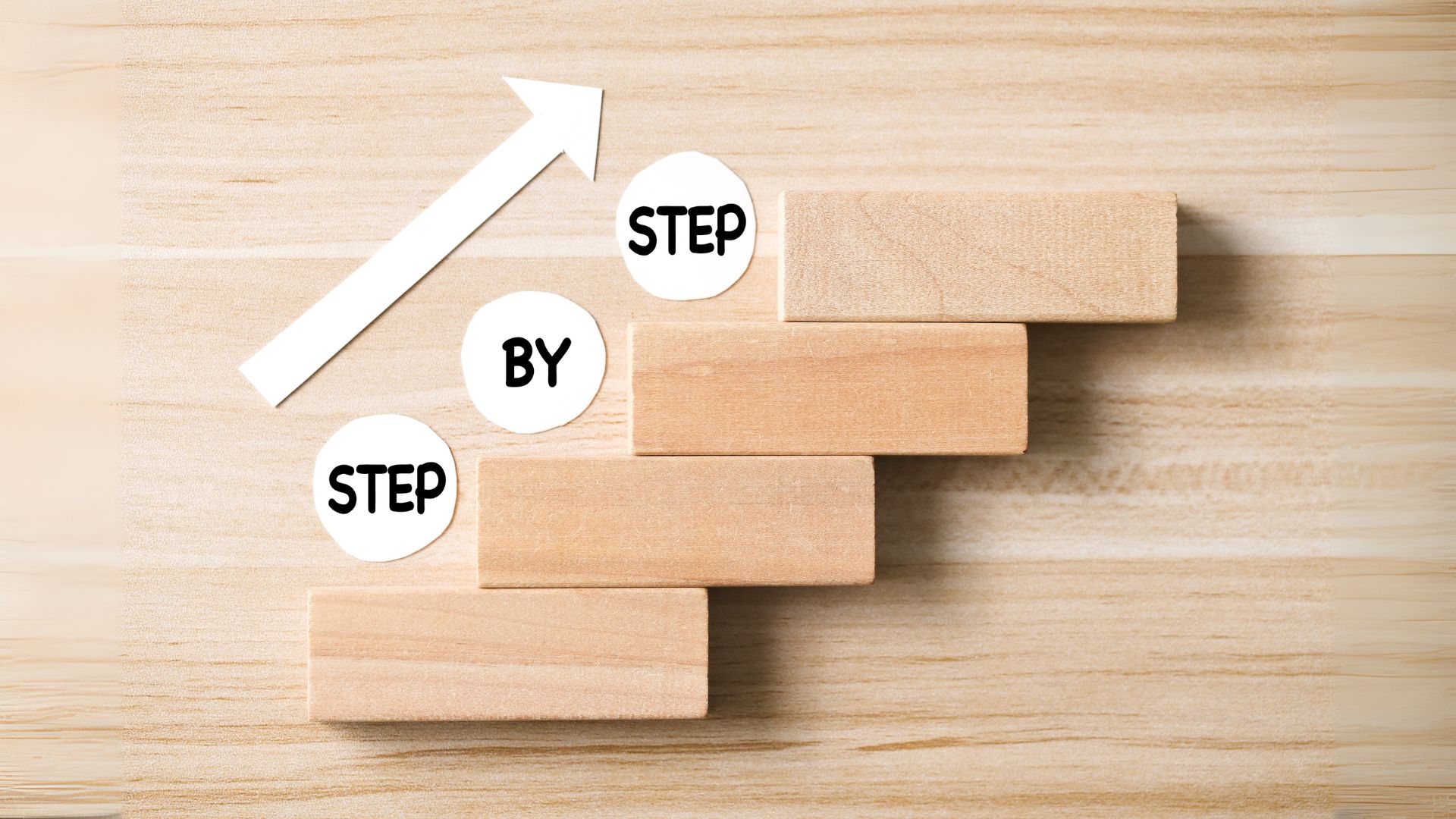
Setting up a modern web application with Next.js, Tailwind CSS, and TypeScript ensures that you have a powerful, flexible, and scalable development environment. In this detailed guide, I'll walk you through the steps required to get everything up and running.
Prerequisites
Make sure you have Node.js installed on your machine. You can download it from Node.js official website.
Step 1 : Create a New Next.js Project
First, you'll need to create a new Next.js project. Open your terminal and run the following command:
This command will create a new Next.js project with TypeScript support.
Step 2 : Install Tailwind CSS
Navigate to your project directory:
Next, install Tailwind CSS and its dependencies:
Then, initialize Tailwind CSS configuration files:
Step 3 : Configure Tailwind CSS
Open the tailwind.config.js file and add the paths to all of your template files:
Next, update the ./styles/globals.css file to include Tailwind's base, components, and utilities styles:
Step 4 : Using Tailwind CSS in Your Project
You can now start using Tailwind CSS classes in your components. For example, update the ./pages/index.tsx file to include some Tailwind styling:
Step 5 : Run Your Project
Finally, to see your project in action, run the development server:
Open your browser and navigate to http://localhost:3000 to see your new Next.js application with Tailwind CSS and TypeScript up and running.
Conclusion
Setting up Next.js with Tailwind CSS and TypeScript provides a robust foundation for building modern web applications. With this setup, you can enjoy the benefits of a powerful framework, utility-first CSS, and the type safety of TypeScript. Happy coding!